Allow EasyLlama Emails for Phishing Simulator in Google Workspace [Recommended]
To be sure you are set-up for success with our Phishing Simulator, we will require you to allowlist our messaging. Otherwise, Gmail can block our simulated phishing attempts so you will not get any emails sent out! This article outlines the DMI method.
DMI Setup Guide for Gmail
For Google DMI to work: all emails should be in the Google Workspace. If your organization has more than one Google workspace, you must use SMTP, not DMI. See this guide: https://help.easyllama.com/allow-easyllama-emails-google-mail
Note: You must be a Google Super Admin to complete these steps.
-
In the EasyLlama Dashboard, go to Settings > Integrations
-
Find Google DMI. Select Connect. Copy the Client ID.
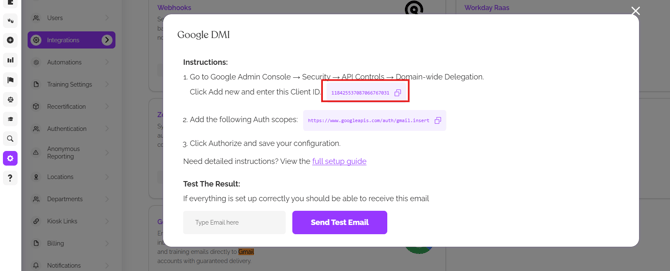
-
Open a new tab and navigate to admin.google.com.
-
In the Google Workspace Admin console, select the Security > Access and data control section.
-
Select the “API Controls” section.
6. Scroll down to the Domain wide delegation section, and click the "Manage Domain Wide Delegation" button.
7. Click the "Add new" button.
8. In the Client ID field, paste the Client ID copied in step 2.
9. In the OAuth Scopes field, enter the value: https://www.googleapis.com/auth/gmail.insert
10. Click the "Authorize" button.
11. Go back to EasyLlama > Settings > Integrations > Google DMI. Enter an email address from the Google Workspace, click Send Test Email. Confirm that an email Google DMI Test Email is received to the entered email address.
That's it! Google DMI is set up for EasyLlama's Phishing Simulator.
(Optional) DMI Whitelisting Guide
Although DMI reduces the need to whitelist for initial deliverability, you may have post-delivery email security tools that can still flag simulated phishing emails as spam and/or obfuscate phish email click reporting.
Sender Domains:
Here is our current list of sender domains for our phish simulation emails:
- account-checker.com
- accountreset.cloud
- auth-identity.co
- auth-notify.tech
- easyllama.com
- login-alerts.co
- psm.easyllama.com
- reset-account.co
- secure-loginhub.com
- secureauthaccess.com
- verify-account.co
Troubleshooting Connection Error in Google
If you receive an error when clicking Authorize to connect DMI to Google Workspace, your client ID and scopes may be incorrect. To check your client ID and scopes, follow these steps:
- Navigate to admin.google.com.
- Locate the new domain-wide delegation permissions that you created. Menu > Security > Access and data control > API controls > Manage Domain Wide Delegation.
- Click View Details.
- Ensure that every scope is listed, there are no duplicate scopes, and that the client ID is correct.
- If a scope is missing or contains an error, click Edit, enter the missing scope, and click Authorize to apply the changes.
Disconnect a DMI Connection
When disabling DMI, we recommend removing the connection in the EasyLlama Dashboard and also your mail client account.
To disconnect DMI in the EasyLlama Dashboard, follow these steps:
- Log in to your EasyLlama Dashboard.
-
In the EasyLlama Dashboard, go to Settings > Integration > Google DMI
-
Click the 3 dot menu > Remove
To disconnect DMI in Google Workspace, follow these steps:
- Navigate to admin.google.com.
- Locate the new domain-wide delegation permissions that you created. Menu > Security > Access and data control > API controls > Manage Domain Wide Delegation.
- Click View Details.


