Minimum Score Requirement
The Minimum Score Requirement features allows admins to define a passing threshold for course knowledge checks and quizzes. Learners must meet or exceed the threshold to pass the course.
Prefer a video tutorial? Click here!
What it does
- Applies a global minimum score to assigned courses (Can be overridden on an individual basis when assigning a specific course)
- Enforces a pass/fail rule based on quiz and knowledge check performance
- Default behavior remains “All learners pass” unless a threshold is set
Who it’s for
Workspace admins setting compliance or proficiency standards across courses
How to enable your default minimum score
- Go to Settings in the left‑hand sidebar
- Open Training settings
- Find the Minimum score section
- Choose a threshold from the dropdown
- Example: 70% (learners must answer at least 70% of quiz/knowledge check questions correctly)
- Click Save to apply the setting globally. This will only apply to courses assigned after applying the setting.

How to set varying thresholds for different courses
While a default passing score can be applied automatically, you can override your default when assigning courses manually. During the manual assignment flow, you will have the option to choose a different score using the Minimum Score dropdown menu. Choose a passing score or "All Learners Pass."
This setting will apply only for the courses you are assigning when you choose it. It will not change your default passing score or the passing score for individual courses.
There is a feature being developed to allow admins to set custom passing scores per course - instructions for this will be added when it's ready!

Learner experience
⚠️When a course is reassigned due to a non-passing score, the learner will be reassigned the course and will start from the beginning. They will not only be prompted to retake the Knowledge Checks.
- During a course, learners take knowledge checks and quizzes as usual
- Passing the course requires meeting or exceeding the minimum score
- Failing to meet the threshold results in a not‑passed status for the course
- Learner will be prompted to retake the course. They can retake the course immediately or come back later.
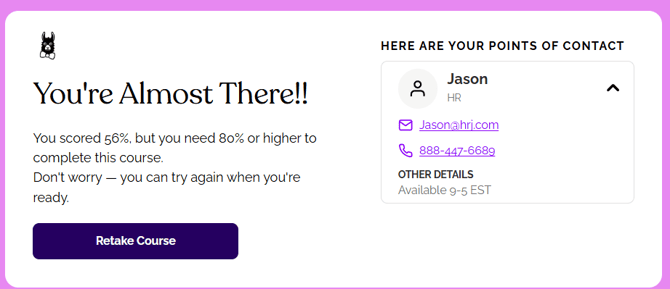
What the Admin Sees on the Learner Record
- If the Learner does not pass, the course remains in Current Assignments section of their profile, progress will be reset to 0% and the course status show as "In Progress" or "Past Due" if applicable.
- When the Learner passes, the course will show as Completed and will be moved to the Completed Courses section of the Learner Profile with their score history.

Tips
- Start with 70% to balance rigor and completion rates
- Communicate the passing threshold in the course intro or assignment email (It will also be visible at the beginning of the course)
- When creating your own course using the Course Authoring Tool, use shorter, focused knowledge checks to reduce guesswork and improve reliability