Namely Integration
Namely Integration is a one-way integration that will allow you to sync Learners daily, auto-assign courses, and send notifications.
To get started, please follow the steps below.
1. Add a New User in Namely(Optional)- While you can generate an API key under your own user, it is recommended to add another user to your Namely account just for the purpose of this integration.
- Go to the settings of your Namely account and click Users. Add a user called "easyllama" and grant it read-only access to all basic employee data (name, contact info, work location, department, manager, etc.)
- If you have created an "easyllama" user in the previous step, simply log in with that user. Otherwise remain logged in.
- Click on your name in the upper-right corner and then click on "API keys."
- Click on Personal Access Tokens.
- Enter EasyLlama in the Name field and click Create to generate an API key
- Copy that key!
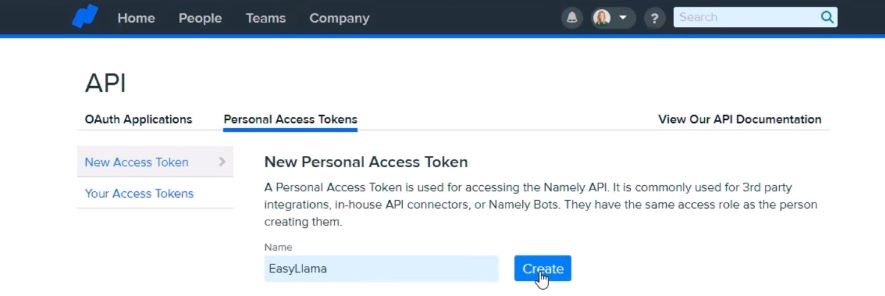
- In your EasyLlama Dashboard, go to Settings > Integrations and click "Connect" on the Namely tile. Paste your API key in the "Access Token" field, and your Namely domain name in the Account Name field..
- Example: if your Namely domain is acme.namely.com then just enter acme
- Once those have been entered, click "Save."
4. Adjust your Integration settings
Please see this article for more details: Integration Settings
That's it! Your Namely account is now connected to EasyLlama. Employees will synchronize on a daily basis.
Fields that sync
|
Namely |
EasyLlama |
|
Name |
Name |
|
Job title |
Title |
|
Office phone |
Phone |
|
|
|
|
Employee ID |
Employee ID |
|
Department (deprecated) |
Department (deprecated) |
|
Start date |
Start date |
|
Employee type |
Employment type |
|
Manager |
Manager |
|
Office |
Location |