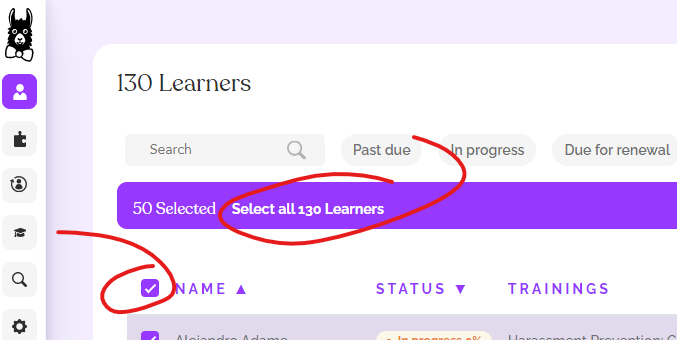Send Training Links by Email
Sending notifications only to specific Learners (One or multiple)
You can send notifications to one or multiple Learners directly from the Learners tab!
First, select the Learners by checking the box to the left of each name. Once Learners are selected a purple action bar will appear. Just click "Notify" and all selected Learners will receive a notification.
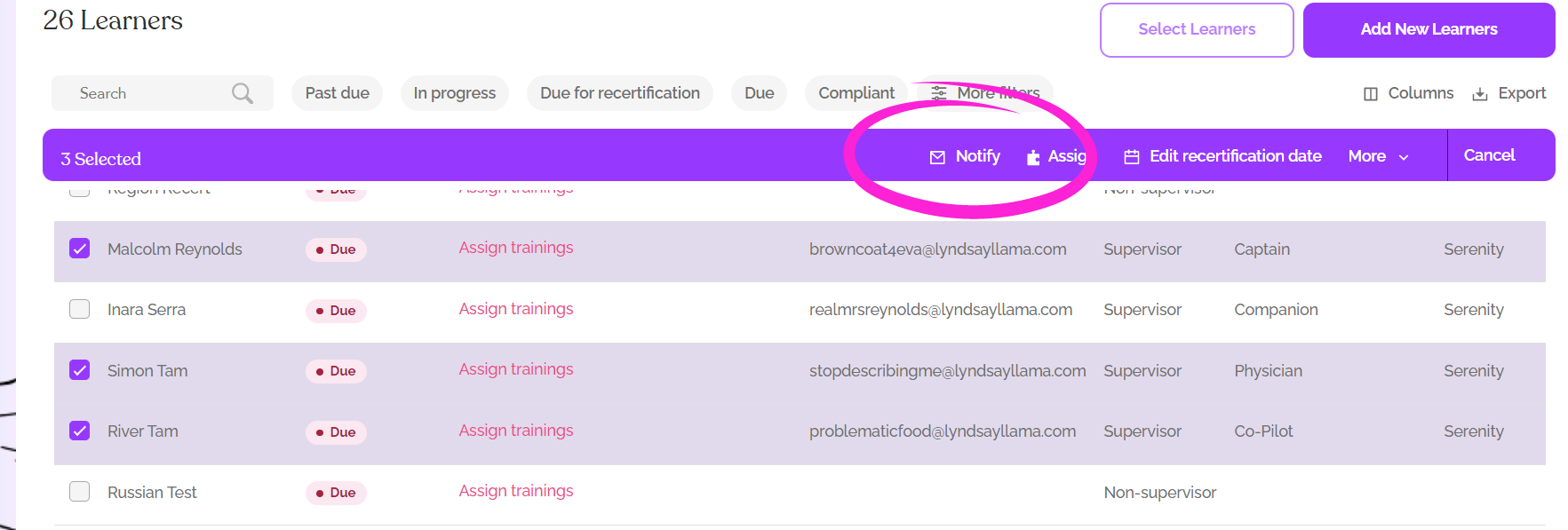
If you have more than 50 Learners When selecting Learners, if you have over fifty Learners, you will need to do each page separately or use the "Select All" function (More on this in the section for 50 or more below). Moving to the next page will cancel out any boxes checked on the previous page.
You will see a Pop-up box confirming the number of Learners to be notified. In the example below, four Learners have been selected. You can see that this number is confirmed at the top-right of the purple action bar and also in the pop-up. Once you confirm that the numbers are right, go ahead and click send!
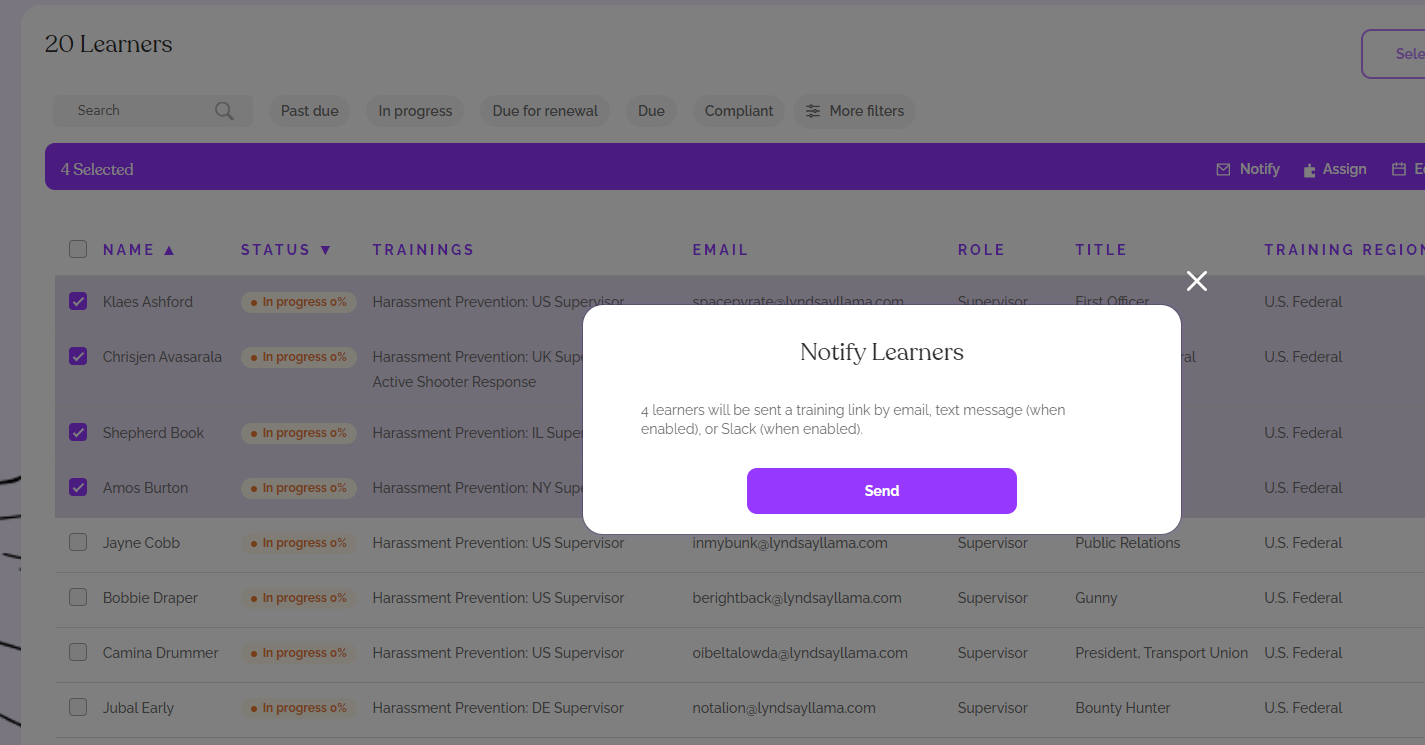
Sending notifications to everyone in your dashboard:
If you have under 50 Learners:
Simply check the box to the left of "Name" at the top of the list of Learners to select all Learners on the page.
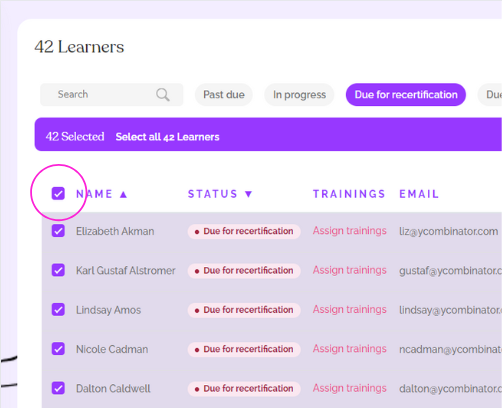
All Learners will be selected, and a purple action bar will appear. Click "Notify" at the top-right of the action bar, and then "Send" from the confirmation pop-up.
In the example below, the message confirms that the notifications will be sent to All 20 Learners in this organization.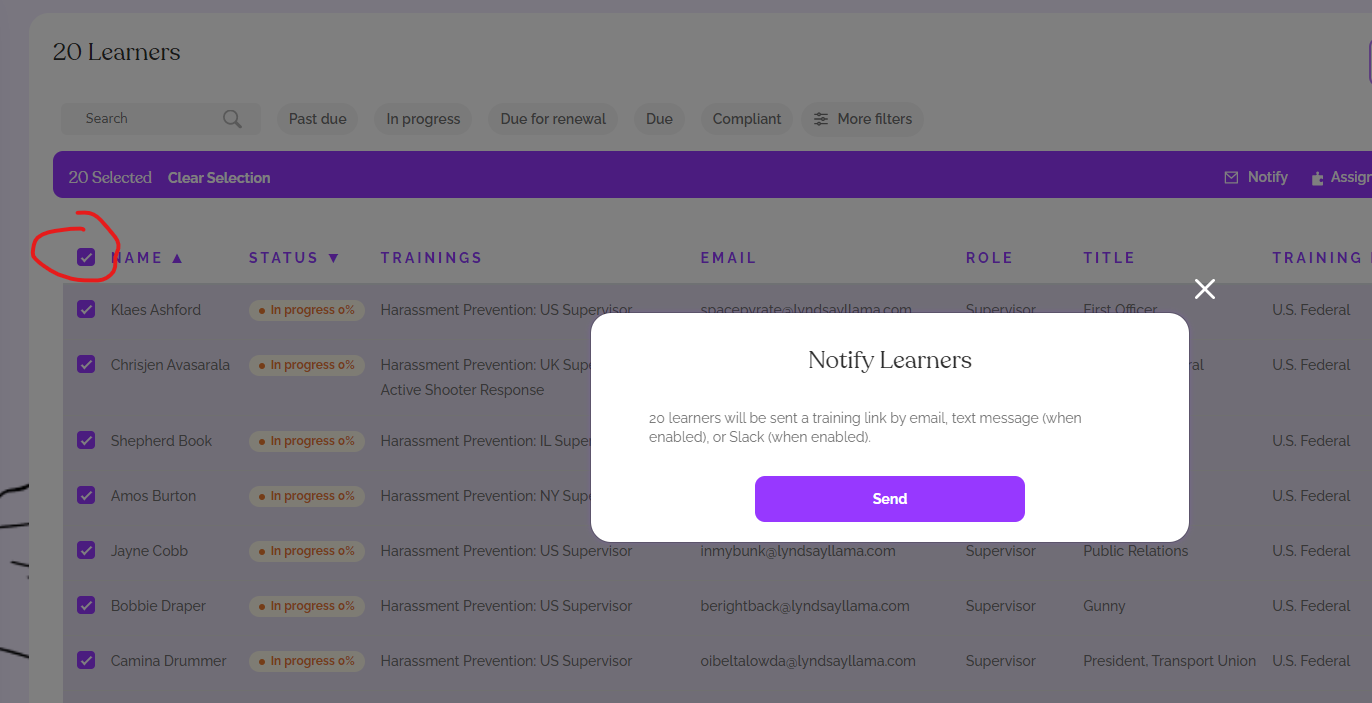
If you have more than 50 Learners:
If you have more than fifty Learners, you will have multiple pages on your Learners tab, and will need to use the "Select all" function to select all Learners, and then click Notify and "Send". Notifications will be sent to all Learners in your dashboard who have a course assigned and not completed.
To select all:
Check the box to the left of "Name" at the top of the Learners tab, then click where is says "Select all ## Learners" to select all Learners in your dashboard. A pop-up will appear - click "Send" and notifications will be sent to all Learners in your dashboard who have training to complete.