Departments Feature
The Departments feature can be used to sort, filter, and organize your Learners.
To add a Department:
To manually add a Department, you'll go to Settings > Departments and click "Add Department" at the Top-right. Simply give your department a name and then click "Save." You may also add a Department Manager.
- While manually entering Learners: When manually entering employees, you must use a pre-made Department - it will then appear in the drop-down list when creating a new Learner record. You'll need to click "Show additional fields to expand the form to find Departments. Select the Department you created from the Drop-down and click "Add."
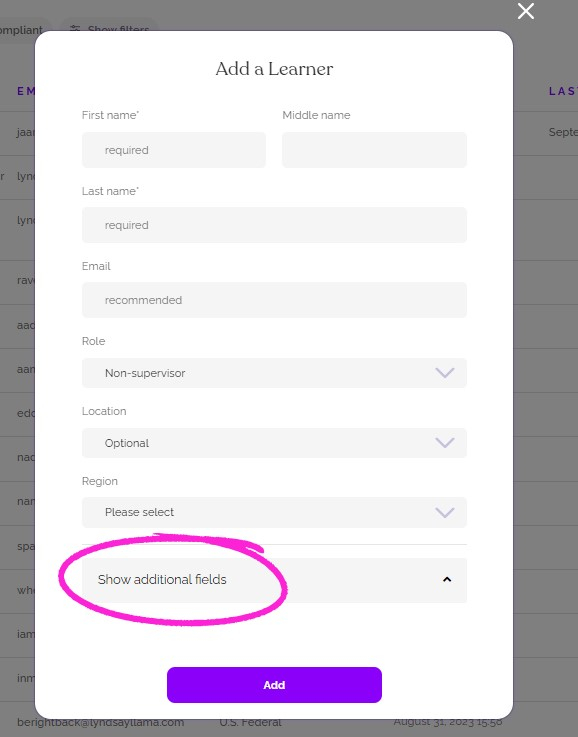
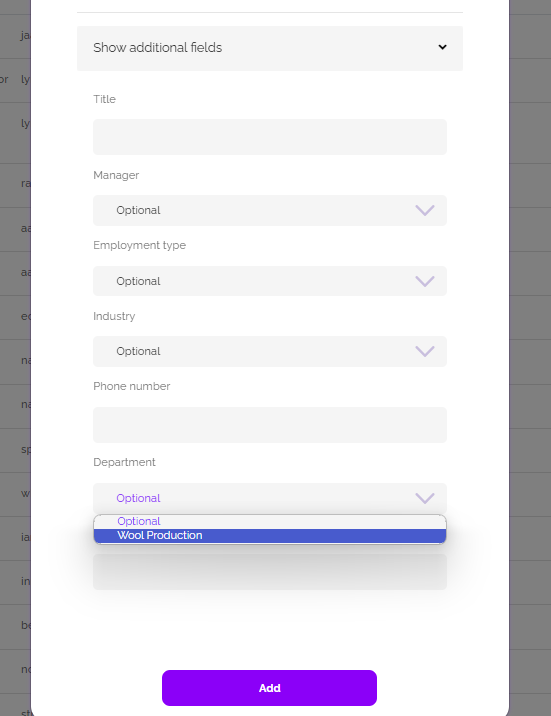
- When entering employees by file upload: Any Departments you add to the Department column will be created for you - if you already have Departments in your dashboard, be sure the Department names match exactly, or duplicate Departments will be made.
- When integrating with your HRIS: If Department names have synced, you will need to use the synced Departments - if you change a Learner's Department, it will change back on the next sync. If no Departments sync from your HRIS, you may create your own Departments and organize your Learners into them.
Edit the Department Name
To edit the Department name, go to Settings > Departments > Click the three dots to the right of the Department name and "Edit." Make your changes and save. The name of the department will be changed for all Learners in the department.
Remove a Department
To remove a Department go to Settings > Departments > Click the three dots to the right of the Department name and "Remove." the Department will be deleted and all Learners who had this Department on their record will no longer have a department.
Edit a Learner's Department
You can use the instructions here to make any edits to Learner records: Edit a Learner's Profile information: Individual and Bulk Updating Learner Details