How do I add Learners to my Dashboard?
Each person who needs to complete a course needs to be added to the dashboard as a Learner. This includes those who have already been added as Admin users (See: How do dashboard admins complete training?). To add Learners just choose your method, and follow the instructions below!
Go to the Learners tab in your EasyLlama dashboard and click the "Add New Learners" button at the top-right.
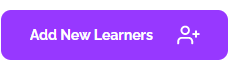
You will then see three options to choose from:
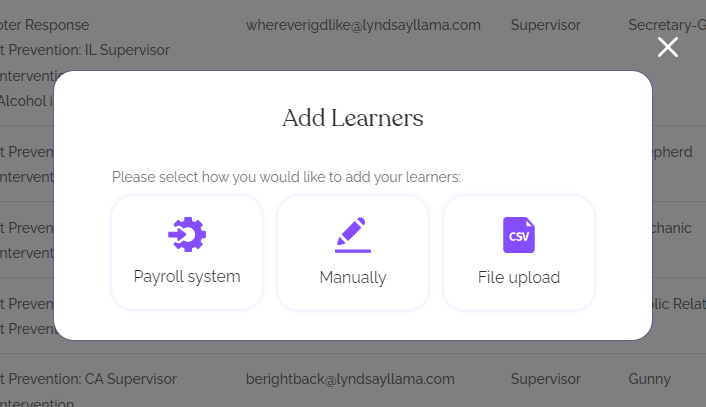
Payroll System Integration
This will allow you to connect your EasyLlama dashboard to HR software, such as Gusto or Bamboo HR. Your Learners will be synced to your EasyLlama dashboard, and you can enable it to auto-assign and notify new hires of the courses. You can click "Payroll System" here, or go to ⚙️Settings > Integrations to get started.
Manual Entry
For small organizations, this is usually the simplest method. Learners are entered one by one.
Choose "Manually" and then fill out the Learner's information. The basic fields will be displayed, but you can click "Show Additional Fields to expand and see more fields. Once you've added all of the information you'd like, click "Add" and the form will close. The new Learner's training profile should then pop up at the left, and you can assign training at that time if you wish.
File Upload (Accounts with 10+ seats only)
This method will allow you to upload an Excel or .csv file with all of your Learners at one time. It will also allow courses to be assigned at the same time. Once uploaded, if you assign the course via upload, you will only have to send the notifications to get started. When using this method, it's very important to review and follow the instructions found in this article: How can I upload my Learners using file upload?.
If you are using an LMS with SCORM files, your learners will be synced to your EasyLlama dashboard for tracking when they take an EasyLlama course from your LMS. You will not add them manually to the EasyLlama dashboard or use an HRIS to sync them.