How do I assign courses to Learners who are already in the dashboard?
Courses can be assigned to existing Learners individually or in groups.
To assign courses to one Learner:
- Go to Learners, search for the Learner, and click on their name to open their profile.
- Click "Assign Trainings" at the top of the Learner's profile and follow the prompts to assign a course and notify the Learner.
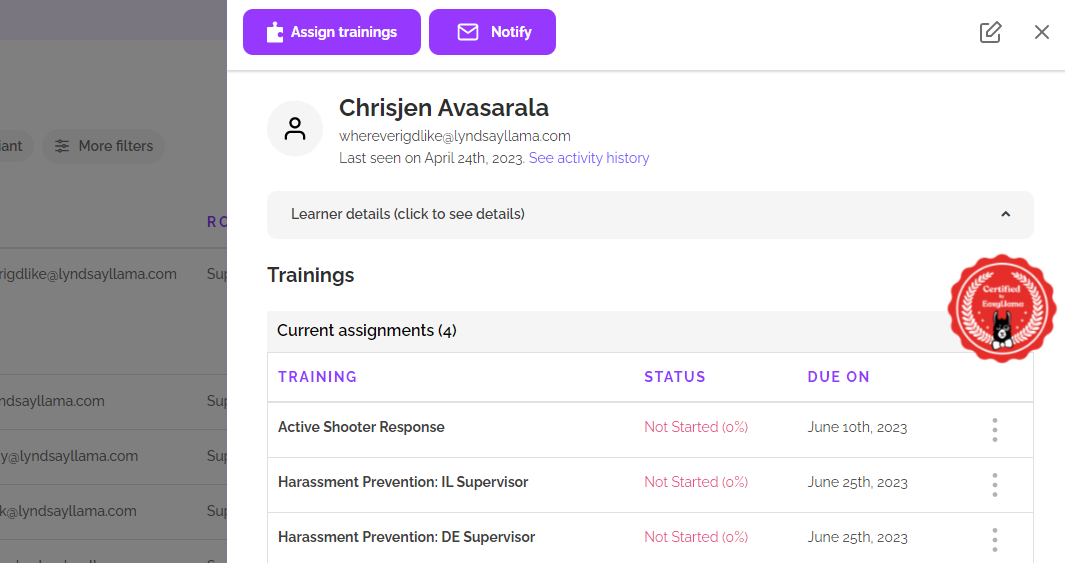
To assign courses to multiple learners, you can use the bulk assign method.
To Bulk Assign:
- Check the box next to each Learner who will receive the same course. You may need to do this in batches if people are receiving different courses). If you want to assign the course to everyone, you can select all the learners using the Select All function - article here: Updated "Select All" and Bulk Action Functions
- A purple action bar will appear after one or more Learners are selected. Click the "Assign" button in the purple action bar.
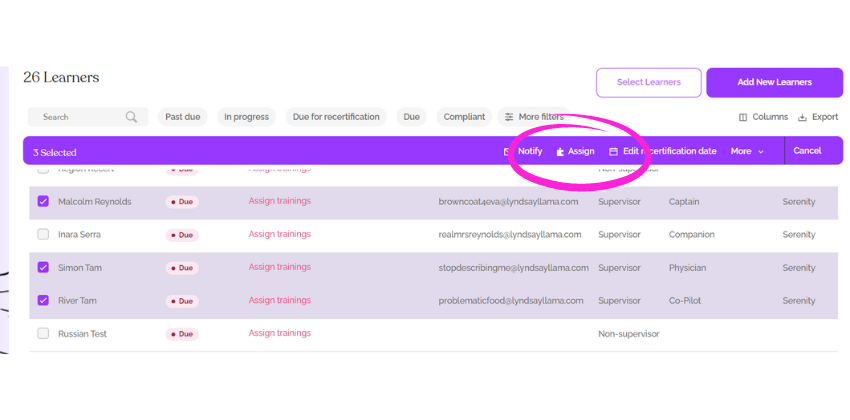
- Here you will make your course selection(s) and click Assign:
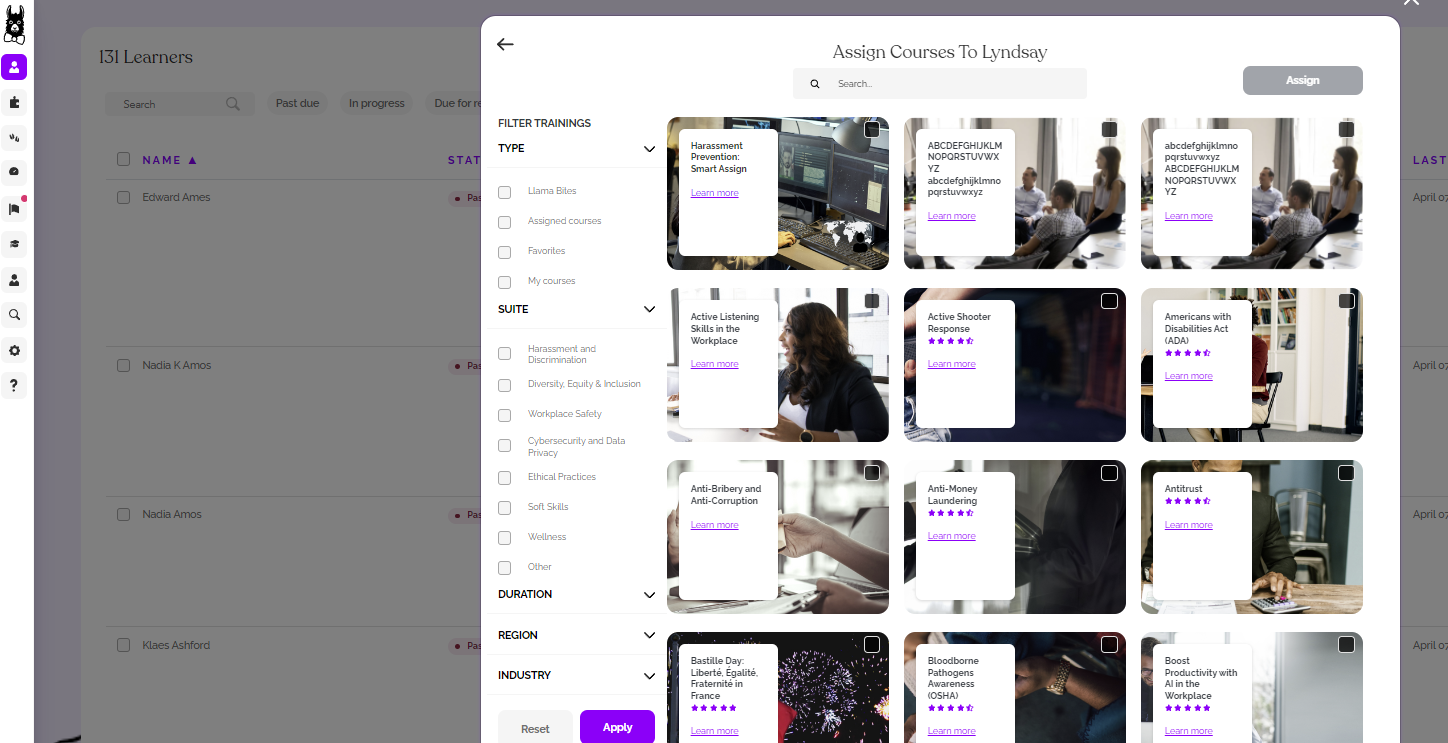
4. The next step give you some options to change the Due Date, reminds you of the certification frequencies, and you can choose to notify Learners now, to delay notification, or not to notify them. When you have made your choices, click "Assign" again, and you'll receive confirmation!
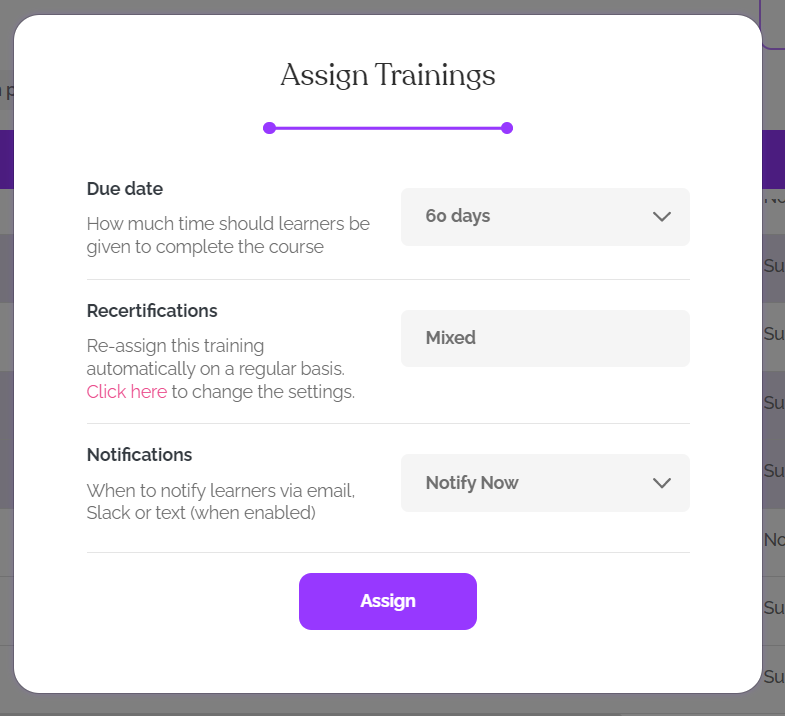
If you didn't send the notifications and need to send them manually later, please click here for more information: Send Training Links by Email