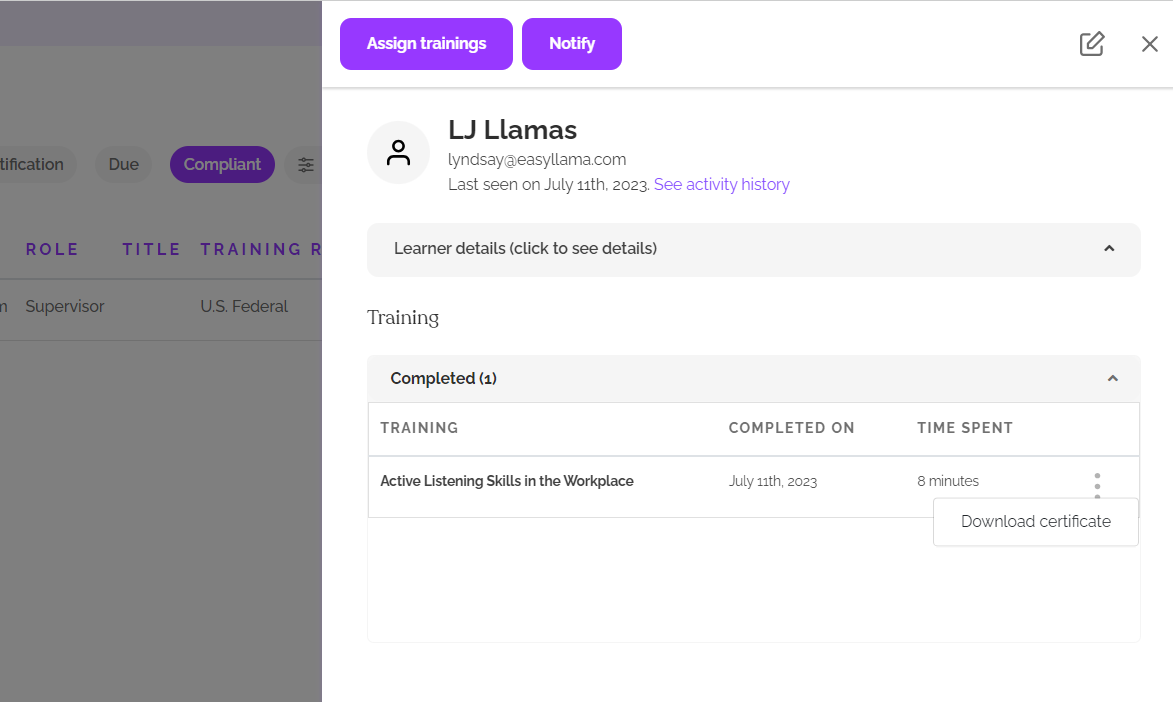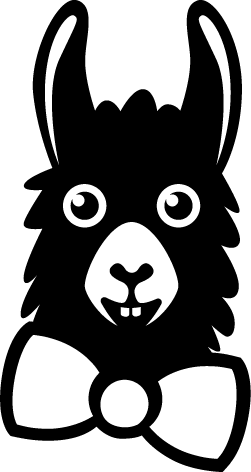Anonymous Reporting Tool
Billing and Plan information
EasyLlama Platform Plans - Premium, Standard, and Lite!
How Do I Cancel my EasyLlama Subscription?
How do I add, update, or remove my card on file?
How do I change my billing email and details?
I only need to train one more Learner. Can I buy one seat?
What are Seats, and how are they used?
What is Post-Pay, and how does it work?
Where can I download my invoices?
Where can I find my subscription details and seat balance?
Why was I charged?
Course Information
Bystander Intervention (2022 mandate in Chicago)
Course Information and FAQ - HIPAA
Harassment Prevention Training FAQ
How do I assign the Spanish version of a course?
What is the US "All-states" Harassment Prevention course, and how is it different from the US version?
Dashboard Settings, Features, and Tutorials
Adding and Removing Learners
Adding Learners to your Dashboard
Adding Learners using the File Upload Method
File Upload Video Tutorial
How do I delete a Learner? Archiving and Unarchiving Learners
Dashboard Admins
Add or Remove Dashboard Administrative Users
How do dashboard admins complete training?
Sending Yourself or Others a Course Preview
Your Personal Admin Profile and Dashboard Notification Settings
Dashboard Setup and Customization
Departments Feature
Getting Started - Customizing your EasyLlama Dashboard
How do I add or remove columns from my dashboard view?
Locations Feature
Premium Classroom Mode
Setting up and Using the Kiosk Link feature
Video: Learner-Facing Introduction to EasyLlama
Due Dates, Reminders, and Notifications
Copy and Paste an Individual's training link into an email or URL bar
Due Dates, Reminders, and Notifications FAQ
Send Training Links by Email
What if my Learner doesn't have a computer or email address? Can I send a text?
Learning Journeys
Creating Custom Learning Journeys
Learning Journeys
Video: Creating and Customizing Learning Journeys
Recertification
Automatic Training Recertification Assignment
Changing a Learner's Recertification Date
How can I change the next Recertification course for a Learner?
How do I recertify all of my Learners at the same time? Bulk Recertification
Recertification Date and Due Date -what's the difference?
Training Recertification Frequency - How do I change how often a course is assigned?
Turning Off Automatic Recertification
"Select All" and Bulk Action Functions
California Workplace Violence Prevention Course Customization Builder
Course Customization Builder - How to customize your course
Document Management and Document Signature
Downloading Certificates
Edit a Learner's Profile information: Individual and Bulk Updating Learner Details
Email Template: Notify your Learners of EasyLlama Courses
Guide to a Learner's Training Profile
How do I assign courses to Learners who are already in the dashboard?
Learner Portal Access - Login Page
SSO for Learners and Admins
Unassign Function - Removing and Replacing Assigned Courses
Video: California Workplace Violence Prevention Course Customization Builder
What is a "Preferred Name" in EasyLlama Training?
Data Analytics - Reporting and Insights
EasyLlama LMS Package
Integrations and Automations
Automations
Bamboo Integration - Video Tutorial
BambooHR Integration
Ceridian Dayforce Integration
Deel Integration
Embedding in iframe
Gusto Integration
HiBob Integration
Integrating EasyLlama with the ADP® Marketplace App
Integration Settings and Automations
Integration Troubleshooting - Duplicate Records
Integration for Slack
Iris Cascade Integration
Justworks Integration
LMS SCORM integration - Using EasyLlama's courses in your LMS
Namely Integration
Paychex Integration
Paycor Integration
Paylocity Integration
Proliant Integration
Quickbooks Integration
Rippling Integration
SAML 2.0 with Microsoft Entra - Manual Configuration Guide
SAML 2.0 with Okta - Application Installation Guide (recommended)
SAML 2.0 with Okta - Manual Configuration Guide
SCIM Provisioning with Okta
SFTP Integration
TriNet Integration
UKG Pro Integration
Vanta Integration
Webhook Integration
Workday Integration
Zenefits Integration
Troubleshooting and Technical Issues
Admin Dashboard Login Issues
How to ensure deliverability of EasyLlama reminders
My Learners aren't receiving email notifications
No Next Button - Can't move to the Next Slide
Overview: Technical Issues
Why can't I edit my Learner's name in the dashboard?
Why is a course not showing as completed?
Why is the wrong name on the certificate or appearing throughout the course?
Table of Contents
- All Categories
- Dashboard Settings, Features, and Tutorials
- Downloading Certificates
Downloading Certificates
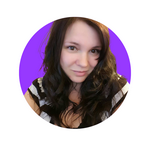 Updated
by Lyndsay
Updated
by Lyndsay
There are two ways to download a Learner's certificate - bulk and single.
The bulk method is best if you need a large number of certificates. You will be emailed a link to download the certificates. This method can be used for any number of Learners from one to thousands. However, the link can take a while to be sent, so if you only need one or a few, you should consider using the single method.
The single method allows you to immediately download the Learner's certificate directly from the dashboard without the need to send a link by email.
Bulk Method
Simply check the box to the left of each Learner for whom you need a certificate. A purple action bar will appear once Learners are selected, and you can click "More" then "Download Certificates." You will receive a confirmation pop-up letting you know the link to download certificates will be sent to your email address. If you need everyone's certificates you can select all Learners in the dashboard, a link to download all the certificates will be sent to your email. This email can take several minutes, depending on how many certificates are being downloaded and server traffic.
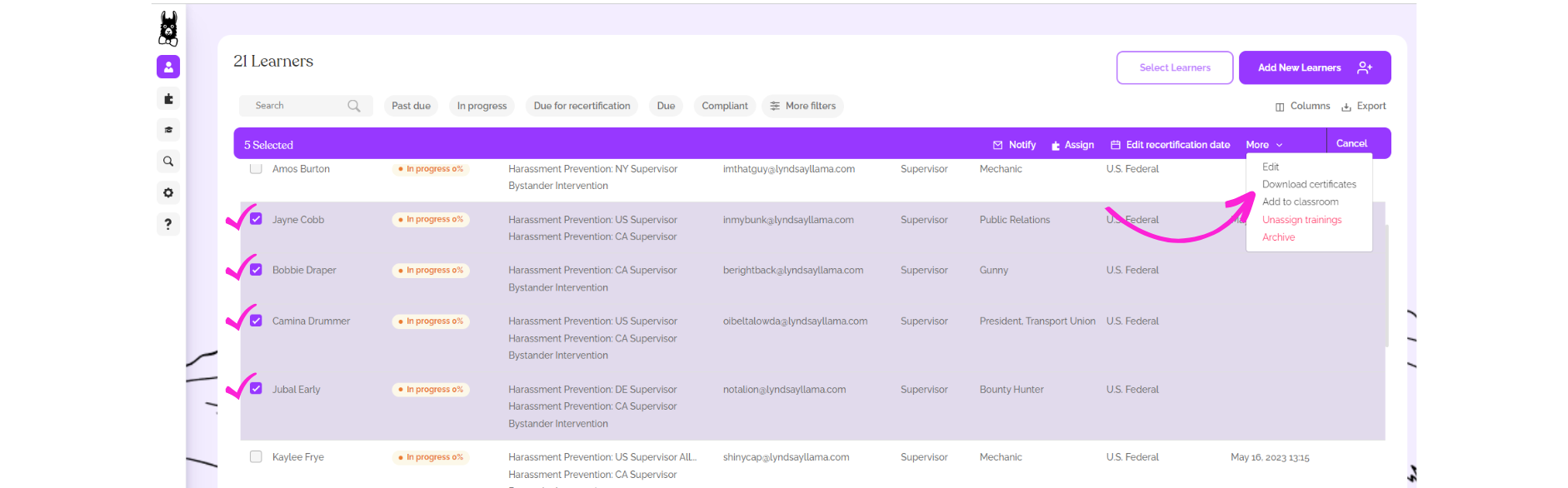
Single Method
Bulk actions can sometimes take a while to process, so if you just need a couple of certificates, or if a person has completed multiple courses, and you only need the certificate for one of them, you can download it from the Learner's profile in your browser instead of sending yourself a link.
Here's how:
- Click on the Learner's name on the Learners tab to access their profile.
- In the "Completed Section", located at the bottom of the profile, click the three dots to the right of the completed course.
- Choose Download Certificate.